Open Run Dialog Box and Type regedit
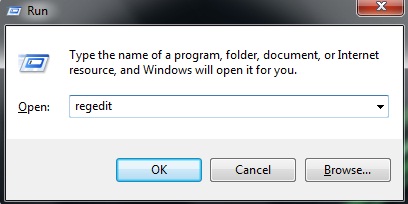
Click on File, and then select Connect Network Registry
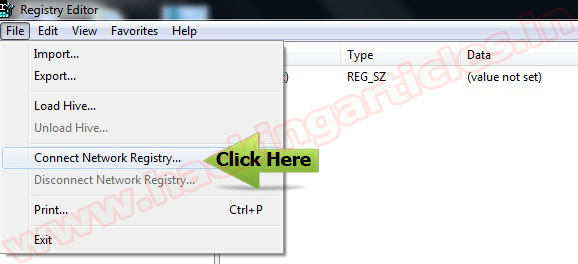
Type the remote computer IP or host name in the Enter the object name to select and the click OK.
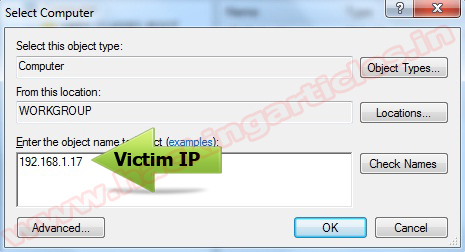
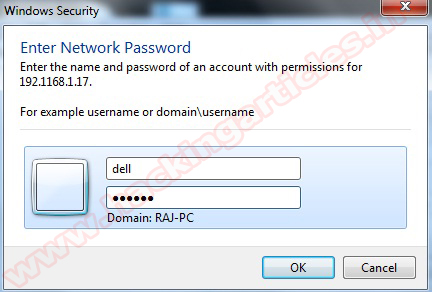
Now, the remote computer is listed in the Registry Editor.
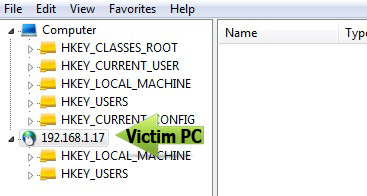
Navigate HKLM\System\CurrentConsolSet\Control\Terminal Server in the Right Panel. Allow Remote PC Change.
1 for (Disabled Remote Desktop) 0 For (Enable Remote Desktop)
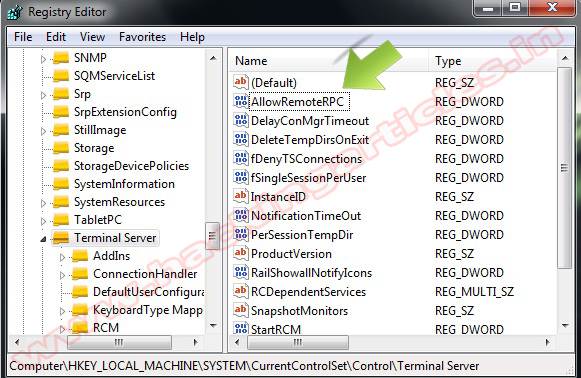
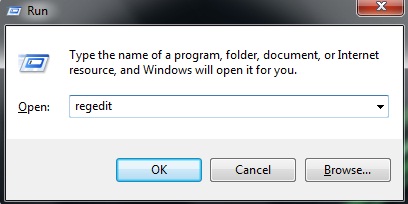
Click on File, and then select Connect Network Registry
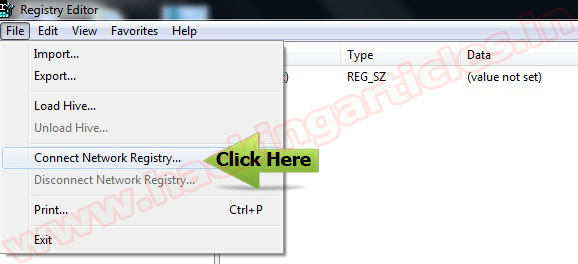
Type the remote computer IP or host name in the Enter the object name to select and the click OK.
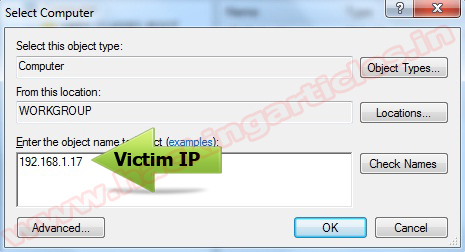
If you don’t have permission to access the remote computer, the logon screen will show up. Type the username and password for the remote computer. Then click OK.
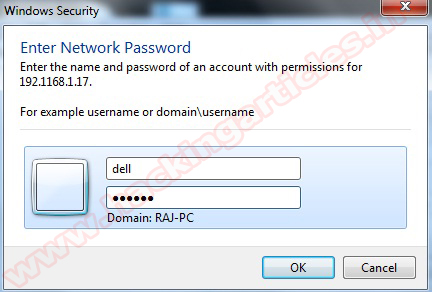
Now, the remote computer is listed in the Registry Editor.
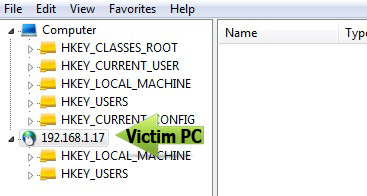
Navigate HKLM\System\CurrentConsolSet\Control\Terminal Server in the Right Panel. Allow Remote PC Change.
1 for (Disabled Remote Desktop) 0 For (Enable Remote Desktop)
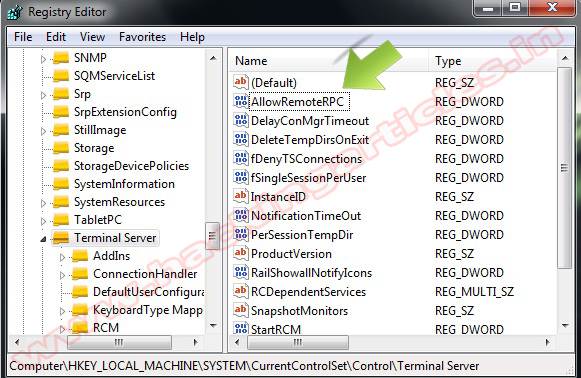








your website is so very good and my website is jatinsoftwares.blogspot.com please make a follower
ReplyDeleteplease....................