First keep on pressing “Num Lock” key until your Operating system is back to normal state. This releases the processor from any busy process. If this doesn’t work then follow the below ten tips to bring you computer back to normal state when it is struck.
1. Click on “ctrl-alt-delete” keys. The windows task manager will then open, click on all programs that you don’t need and end the task. You will see that all programs on your taskbar will close one by one. If this will resolve the issue! – then save!
(Tip 1: if you’re working on an MS Office application, it will automatically save your file in case the programs suddenly shut down —
Tip 2: always save your file at least every 2 minutes by just simply clicking on the “diskette icon”— its just one click!)
2. If it did not resolve the issue, are there some users logged on that computer? If so, go to switch user (for XP) and log off that user, go back to your log on screen and log on again. The reason the computer hang up is because if there are many open programs and applications, these retains in the memory, if it is too much for the memory to handle, it freezes! Another reason too the computer hang up is because if you are connected to the internet via dial up, and you are running too many applications and opening many websites. So I suggest, if you are multimedia user or a heavy internet user, then you are better off with a higher memory, at least 512Mb of memory. There are simple ways to avoid computer to freeze or hang up:
3. Clean your history at least once a week >tools>internet options>clear history. I normally set my history to “0”, meaning, when I restart my computer, it doesn’t save history pages that I have visited
4. Delete all internet temporary files >tools>internet options>delete files (do the “offline” content too!)
5. Delete cookies (some do not do this, but I do delete cookies at least once a week!) >tools>internet options>delete cookies
6. Remove unnecessary programs that you no longer use they are just occupying space and memory! >control panel>add/remove programs
7. Do defragmentation at least once a week >point the mouse to “start” button, then right click “explore”>right click the mouse pointing to drive C (which is usually the main system logical drive) >properties>tools>defragment now
8. You can also check the logical drive’s volume for errors >point the mouse to “start” button, then right click “explore”>right click the mouse pointing to drive C (I repeat, is usually the main system logical drive) >properties>tools>check now
9. It is better to have only one user being logged on. Even if there are many users, make sure the user logs off after using the computer, rather than keeping it logged on and you do the switching of users. Switching users is good as long as you don’t keep all users logged on—I think that is more logical
10. Always shut down properly the computer (do NOT use the power button when turning it off!








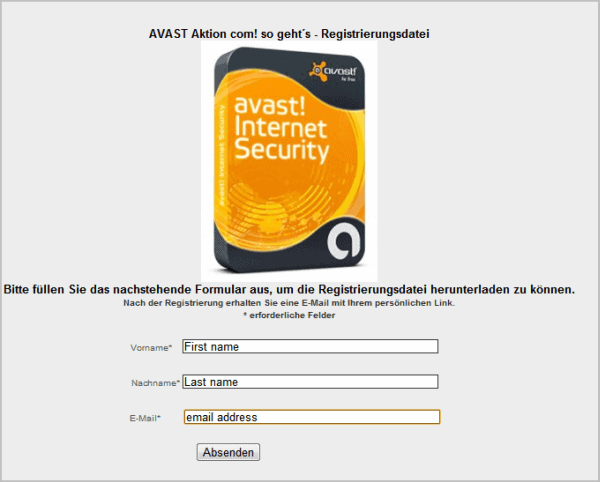
![sshot-2011-04-25-[00-25-21]](http://www.simplehelp.net/wp-content/uploads/sshot-2011-04-25-00-25-21_thumb.png)
![sshot-2011-04-25-[00-25-55]](http://www.simplehelp.net/wp-content/uploads/sshot-2011-04-25-00-25-55_thumb.png)
![sshot-2011-04-25-[00-26-16]](http://www.simplehelp.net/wp-content/uploads/sshot-2011-04-25-00-26-16_thumb.png)
![sshot-2011-04-25-[00-26-43]](http://www.simplehelp.net/wp-content/uploads/sshot-2011-04-25-00-26-43_thumb.png)
![sshot-2011-04-25-[00-13-19]](http://www.simplehelp.net/wp-content/uploads/sshot-2011-04-25-00-13-19_thumb.png)
![sshot-2011-04-25-[00-27-50]](http://www.simplehelp.net/wp-content/uploads/sshot-2011-04-25-00-27-50_thumb.png)
![sshot-2011-04-25-[00-31-29]](http://www.simplehelp.net/wp-content/uploads/sshot-2011-04-25-00-31-29_thumb.png)
![sshot-2011-04-25-[00-33-29]](http://www.simplehelp.net/wp-content/uploads/sshot-2011-04-25-00-33-29_thumb.png)
![sshot-2011-04-25-[00-34-03]](http://www.simplehelp.net/wp-content/uploads/sshot-2011-04-25-00-34-03_thumb.png)
![sshot-2011-04-25-[00-34-17]](http://www.simplehelp.net/wp-content/uploads/sshot-2011-04-25-00-34-17_thumb.png)
![sshot-2011-04-25-[00-39-03]](http://www.simplehelp.net/wp-content/uploads/sshot-2011-04-25-00-39-03_thumb.png)
![sshot-2011-04-25-[02-13-35]](http://www.simplehelp.net/wp-content/uploads/sshot-2011-04-25-02-13-35_thumb.png)
![sshot-2011-04-25-[02-14-02]](http://www.simplehelp.net/wp-content/uploads/sshot-2011-04-25-02-14-02_thumb.png)
![sshot-2011-04-25-[02-14-27]](http://www.simplehelp.net/wp-content/uploads/sshot-2011-04-25-02-14-27_thumb.png)
![sshot-2011-04-25-[02-15-52]](http://www.simplehelp.net/wp-content/uploads/sshot-2011-04-25-02-15-52_thumb.png)
![sshot-2011-04-25-[02-16-18]](http://www.simplehelp.net/wp-content/uploads/sshot-2011-04-25-02-16-18_thumb.png)
![sshot-2011-04-25-[02-16-42]](http://www.simplehelp.net/wp-content/uploads/sshot-2011-04-25-02-16-42_thumb.png)
![sshot-2011-04-25-[02-18-56]](http://www.simplehelp.net/wp-content/uploads/sshot-2011-04-25-02-18-56_thumb.png)
![sshot-2011-04-25-[02-04-52]](http://www.simplehelp.net/wp-content/uploads/sshot-2011-04-25-02-04-52_thumb.png)
![sshot-2011-04-25-[02-08-50]](http://www.simplehelp.net/wp-content/uploads/sshot-2011-04-25-02-08-50_thumb.png)
![sshot-2011-05-13-[22-40-36]](http://www.simplehelp.net/wp-content/uploads/sshot-2011-05-13-22-40-36_thumb.png)
![sshot-2011-05-13-[22-49-14]](http://www.simplehelp.net/wp-content/uploads/sshot-2011-05-13-22-49-14_thumb.png)
![sshot-2011-05-13-[22-50-00]](http://www.simplehelp.net/wp-content/uploads/sshot-2011-05-13-22-50-00_thumb.png)
![sshot-2011-05-13-[23-02-17]](http://www.simplehelp.net/wp-content/uploads/sshot-2011-05-13-23-02-17_thumb.png)
![sshot-2011-05-13-[23-04-18]](http://www.simplehelp.net/wp-content/uploads/sshot-2011-05-13-23-04-18_thumb.png)
![sshot-2011-05-13-[23-07-52]](http://www.simplehelp.net/wp-content/uploads/sshot-2011-05-13-23-07-52_thumb.png)
![sshot-2011-06-04-[06-58-58]](http://www.simplehelp.net/wp-content/uploads/sshot-2011-06-04-06-58-58_thumb.png)
![sshot-2011-06-04-[07-03-35]](http://www.simplehelp.net/wp-content/uploads/sshot-2011-06-04-07-03-35_thumb.png)
![sshot-2011-06-04-[06-58-04]](http://www.simplehelp.net/wp-content/uploads/sshot-2011-06-04-06-58-04_thumb.png)
![sshot-2011-06-04-[07-15-49]](http://www.simplehelp.net/wp-content/uploads/sshot-2011-06-04-07-15-49_thumb.png)




















