Got any old webcam's hanging around like I did? Need a project to entertain you for a few hours? Check out my guide to convert a standard webcam into a motion sensitive, growl/prowl notifying CCTV Camera.


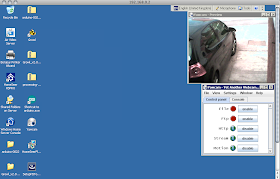
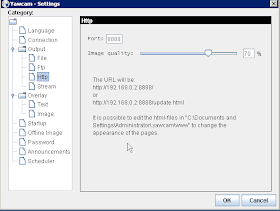
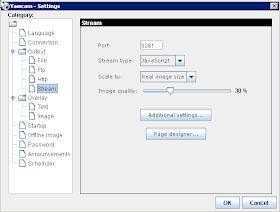
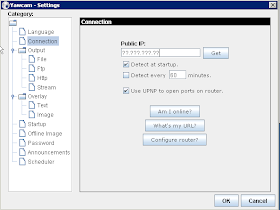
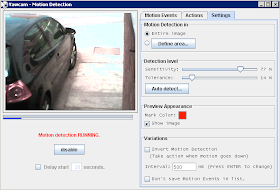
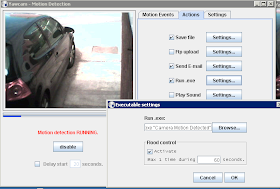
Parts list:
Webcam
Always On server or PC
Some hardware for mounting camera etc
USB Extension
Various Free Software(detailed in the guide)
Prowl App (If you want push notifications)
1. Firstly find a suitable location for your webcam, I have positioned mine directly above my front door mounted on the side of the garage. (Note: I have no idea how long a webcam is going to last when open to the elements) I used 2 right angle brackets from my local hardware store that I had lying about, one is to be used to hold a makeshift temporary rain cover, the other is used to clip the webcam onto. (Mounting will depend on what fittings your camera comes with) I will be making up a more weather proof perspex housing for the camera at a later date.

2. Then I routed the USB cable through into the garage as thats where my server is located, however due to the distance between the camera and the server, I have had to fit a USB extension cable in order to reach the server. (Excuse the bad wiring job and state of the garage, the wiring will be tidied up now that I have proven the concept)

3. Download the Yawcam software and install it onto your server/PC. It should detect your webcam and display it in the video window. The following images will show my initial setup:
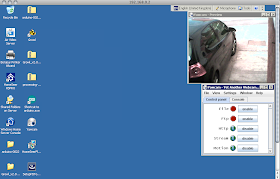
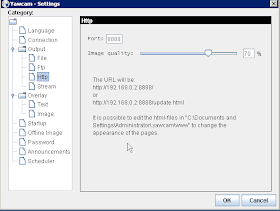
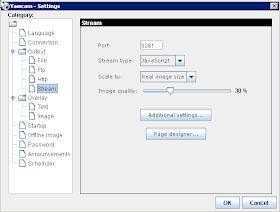
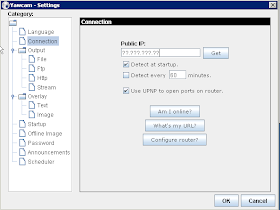
This gave me a local streaming output over my network 192.168.0.2:8081 I pointed the browser on my iphone to this address whilst logged into my wifi, this enabled me to adjust the view of my webcam and focus whilst viewing the output on my screen.
So, I now have a camera feed that is fed over my network locally, and also outputed externally once I had forwarded ports and adjusted my firewall settings, this allows me to view the camera feed from pretty much anywhere on anything with a web browser.
If you don't want notifications send to your email or to your phone via prowl then you can finish now, otherwise carry on reading.
4. Email notifications: In order t0 get email notifications you will need to activate motion sensing. Do this through window/motion detection this will open another config menu, check the send email button and then configure your settings depending on what you feel you need.
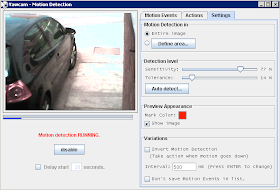
Run outside and test! you may need to play with the motion detection settings to reduce false notifications. I found one of the kids was a helpful tool.
So you should now be receiving email notifications of detected motion, with still captures if you choose those options, I have mine set to take 4 stills at 500ms.
5. Growl/Prowl push notifications:
In order to have this you will need: An iOS device (iphone,ipad,ipod touch) you will need to be running the Growl software on your server/PC, and have purchased and set up the Prowl iOS app (If you need assistance with this let me know and I will publish a guide) and have installed and set up growlnotify.exe
Assuming you have all of this, and have it set up, all you need to do is go back into your motion detection settings and check run exe, in the settings you need to specify your path to growlnotify.exe (mine is located in the root of c: as detailed in my doorbell post) then you need to enter the message you wish to receive in speech marks:
C:\growlnotify.exe "Camera Motion Detected"
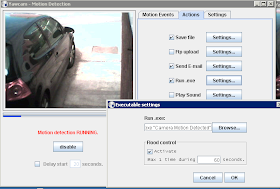
And that should be it, again run outside or send a child/wife/friend and you should receive a push notification after a slight delay.
No comments:
Post a Comment