If you need to work with Microsoft Word on a regular basis, you might have felt that archiving a large number of your documents is rather difficult. Generally, the easiest way of finding files is by looking through their file names. It can be even handier to include the filename on the document body itself, generally in the header or the footer. Here is how you can automatically insert the file name of your document in its header or footer.
You can basically add the filename to any section of your document but adding it to the header or the footer will enable you to make it appear on all pages throughout the document. To edit your header or footer, go to Insert>Edit Header or Insert>Edit Footer respectively. You’ll now see that the design tab at the top is highlighted. From the ribbon under the Header and Footer tab, click on the Quick Parts Dropdown. Next, choose the “Field” Option. In the Field Names section, scroll down and select Filename. You’ll now get options to insert the FileName in UpperCase, LowerCase, Middle Case etc. If need be, you can also add the path to the file along with the filename by choosing the “add path to filename” option. Once you’re done, click OK. Now the FileName of the document will automatically appear on all pages of your document.
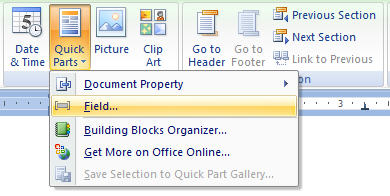

Now what If you want to do this for all future documents that you’ll be working on? Modifying the footer and adding the custom field for the filename for every document can be a bit nagging. But don’t worry; by modifying the default template you can automatically add filenames to all the documents that you’ll create in the future.
Open the default template named Normal.dotm(or Normal.dotx for older version of Word). In the File>Open dialogue box, select “Word Macro-Enabled Templates” from the filetype dropdown. Now, select the Microsoft Word Templates folder from the navigation menu at the left. You’ll now see a normal.dotm file in the files section. Go ahead and open it. Now modify its footer the same way as above and to the filename. Finally save the template file. Once this is done, the filename will be automatically added to all Microsoft Word files that you’ll be creating in the future.
You can basically add the filename to any section of your document but adding it to the header or the footer will enable you to make it appear on all pages throughout the document. To edit your header or footer, go to Insert>Edit Header or Insert>Edit Footer respectively. You’ll now see that the design tab at the top is highlighted. From the ribbon under the Header and Footer tab, click on the Quick Parts Dropdown. Next, choose the “Field” Option. In the Field Names section, scroll down and select Filename. You’ll now get options to insert the FileName in UpperCase, LowerCase, Middle Case etc. If need be, you can also add the path to the file along with the filename by choosing the “add path to filename” option. Once you’re done, click OK. Now the FileName of the document will automatically appear on all pages of your document.
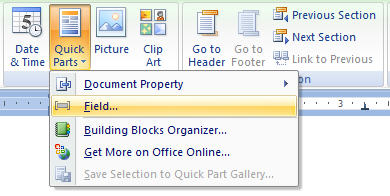

Now what If you want to do this for all future documents that you’ll be working on? Modifying the footer and adding the custom field for the filename for every document can be a bit nagging. But don’t worry; by modifying the default template you can automatically add filenames to all the documents that you’ll create in the future.
Open the default template named Normal.dotm(or Normal.dotx for older version of Word). In the File>Open dialogue box, select “Word Macro-Enabled Templates” from the filetype dropdown. Now, select the Microsoft Word Templates folder from the navigation menu at the left. You’ll now see a normal.dotm file in the files section. Go ahead and open it. Now modify its footer the same way as above and to the filename. Finally save the template file. Once this is done, the filename will be automatically added to all Microsoft Word files that you’ll be creating in the future.








No comments:
Post a Comment