Many websites seek your location to give you the appropriate page version in your language. For example, if you open Google from Germany, you’ll get Google in Deutsch language with the domain as http://google.de. But lets say you are in another country but want to use Google in your native language. Then you wouldn’t like to do it by choosing your language from language settings but rather get the appropriate page automatically. You can do this by setting your default locale on Firefox.
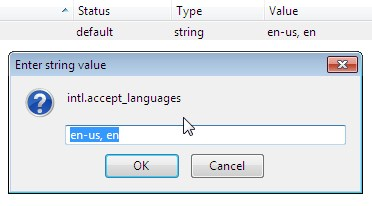
If you set your default locale in Firefox, any website that filters pages based on your location throws you the page matching the language set in your default locale. To do this, open up a new Tab in Firefox and go to “about:config” from the address bar. Don’t get scared by the prompt that appears next. You will now see a list of all the preferences in Firefox.
Now locate, “intl.accept_languages” using the Filter bar at the top. Right click on it and select Modify. You’ll see two parameters separated by a comma which is like this “en-us, en”. Change the first entry as per your language and location. For example, enter “da-dk” before the comma for Danish Language.
You can also do this by modifying another preference “general.useragent.locale” from about:config in Mozilla Firefox.
This trick will help you set your preferred locale. Upon doing this, your native language will be automatically recognized by concerned websites.
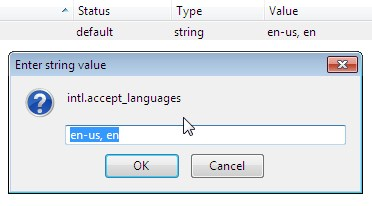
If you set your default locale in Firefox, any website that filters pages based on your location throws you the page matching the language set in your default locale. To do this, open up a new Tab in Firefox and go to “about:config” from the address bar. Don’t get scared by the prompt that appears next. You will now see a list of all the preferences in Firefox.
Now locate, “intl.accept_languages” using the Filter bar at the top. Right click on it and select Modify. You’ll see two parameters separated by a comma which is like this “en-us, en”. Change the first entry as per your language and location. For example, enter “da-dk” before the comma for Danish Language.
You can also do this by modifying another preference “general.useragent.locale” from about:config in Mozilla Firefox.
This trick will help you set your preferred locale. Upon doing this, your native language will be automatically recognized by concerned websites.
No comments:
Post a Comment