This program lets you close all running applications with just a single click. It doesn’t use system resources because it only flashes a ‘close’ signal to all open applications on the desktop and then ceases. Just create a shortcut to the tool in the Start Menu, Quick Launch, Windows 7 Taskbar or elsewhere.
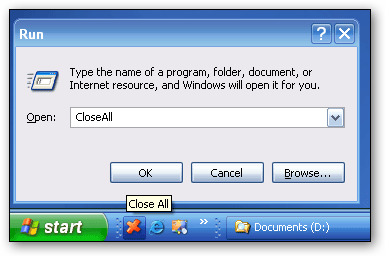
Close All on Windows XP Quick Launch
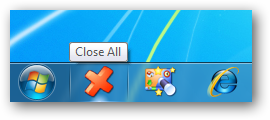
Close All on Windows 7 Taskbar/Superbar
You can always add a hotkey to this shortcut. It is really very handy if you are running ~20 applications and want them all to quit instantly. It works just as if you were pressing the close button for each application.
How To Install
Close All Windows is a very simple utility that doesn’t require installation. No settings are stored in the Windows Registry or file system. Just follow the steps below to set it up on your computer.
- Download the ZIP archive and extract it somewhere on your hard drive.
- Open the extracted folder, right-click CloseAll.exe and choose Send To -> Desktop (create shortcut) from the context menu.
- Switch to the Desktop and rename the created shortcut to “Close All” or whatever you want.
- Now you can drag this shortcut to the Quick Launch Bar or to the Windows 7 Taskbar for quick access.
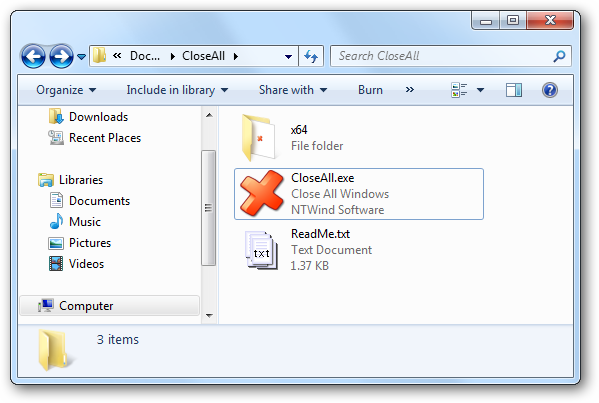
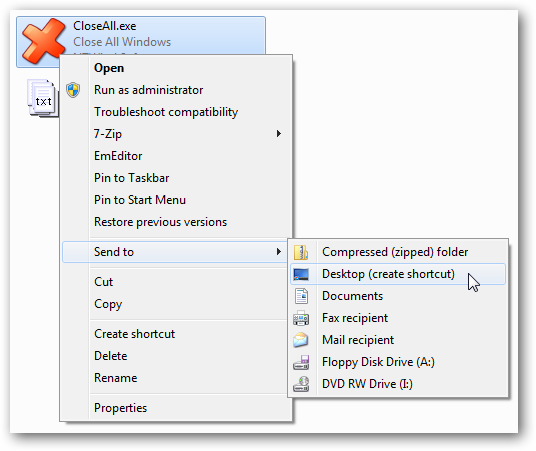
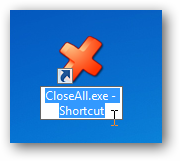
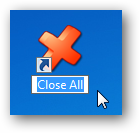
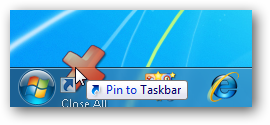
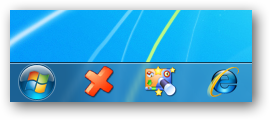
Advanced Options
If you want to prevent certain applications from being to be closed by Close All, you can add a simple exclusion list to the CloseAll.exe command line.
- Right-click the shortcut and choose Properties from the context menu:
- Go to the Shortcut tab, Target and add -x="app-to-exclude.exe":
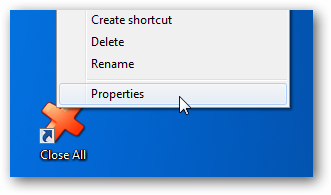
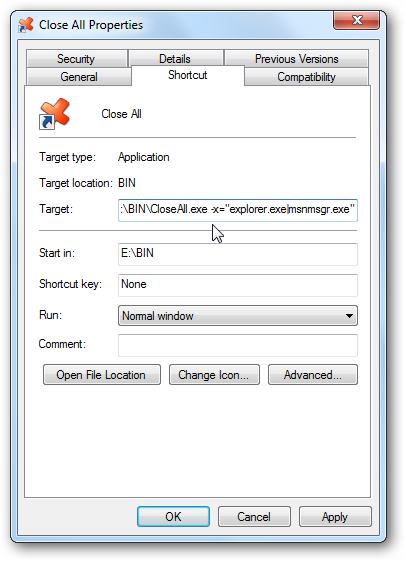
You can separate multiple values with “|” (pipe), example:
-x="explorer.exe|firefox.exe|msnmsgr.exe"
Click OK to save the shortcut properties. Remember, you'd better test it before using it!
No comments:
Post a Comment